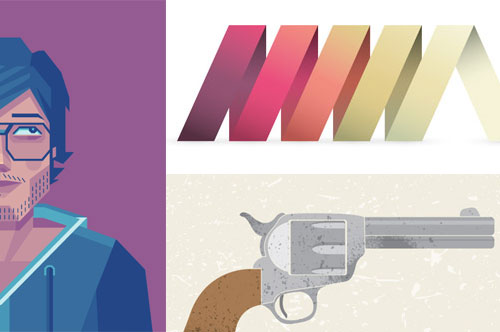
A while a go I posted a article about 10 Adobe Photoshop tutorials and you liked it. Now I searched the web and I picked 10 Illustrator CS6 tutorials that will improve your design skills. Here are 10 ways to simplify your graphic designs to make them as functional as they are aesthetically appealing.
1. How to Create a Self Portrait in a Geometric Style
In this tutorial we are going to talk about how to create an illustrated self portrait in a geometric based style. We are going to work from a photograph of ourselves as the base of the illustration, then drawing the sketch and to the final piece, so let’s get started.
2. Create a Painted Portrait Effect in Illustrator Using the Bristle Brush
3. How to Create a Vector Silhouette Only from Lines
In this Illustrator tutorial we will learn making a vector silhouette which consists only of lines. Having mastered the technique described in this vector tutorial, you would be able to create interesting effects which might be useful for you while creating logos and text effects.
4. Create a Cool Ribbon Style Logo Graphic in Illustrator
Follow this step by step Illustrator tutorial to create a cool ribbon style logo graphic with gradients and effects in Adobe Illustrator. We’ll create the graphic as a vector design to allow scalability as a logo and add flat and mono versions to keep the logo versatile.
5. Create a Detailed Calculator Interface with the Appearance Panel
In the following tutorial you will learn how to create a detailed calculator interface by using the Appearance panel, gradients and duplicated shapes. It’s a great tutorial for those who like to avoid using the Pen Tool (P), so let’s get stuck in!
6. How to Create an Old Font Text Effect in Illustrator
In this text effect tutorial you will learn how to create an old font style text. This illustrator tutorial is created for beginners, so it has very detailed instructions. Have fun in this tutorial.
7. How To Create a Textured Vector Revolver Illustration
8. How to Create a Simple Vector Avatar from a Stock Image
The latest Envato Bundle inspired me to create a new vector portrait. One of the stock images within was a great portrait of a senior male and I couldn’t help but give him a vector make over. In today’s tutorial I’m going to show you how to create a simple vector avatar from a stock image with several additional options. So let’s get stuck in!
9. How to Create a Polygonal Vector Mosaic
In this tutorial we will create a mosaic consisting of polygons. Free Scriptographer plug-in and our imagination will help us in this unsophisticated task. Have fun and enjoy our new Adobe Illustrator tutorial!
10. How to Create a Vector Artwork in the Style of Pencil Drawing
In this tutorial I’ll show you how to create sketch-like vector brushes for reproducing a pencil sketch in vector artwork. Then we will apply one of the created brushes in practice and get to know all the stages of creating this artwork. In this tutorial I used the Phantasm CS and DrawScribe plugins so you’ll learn about some tools of these plugins and apply them to solve practical problems.
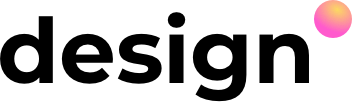



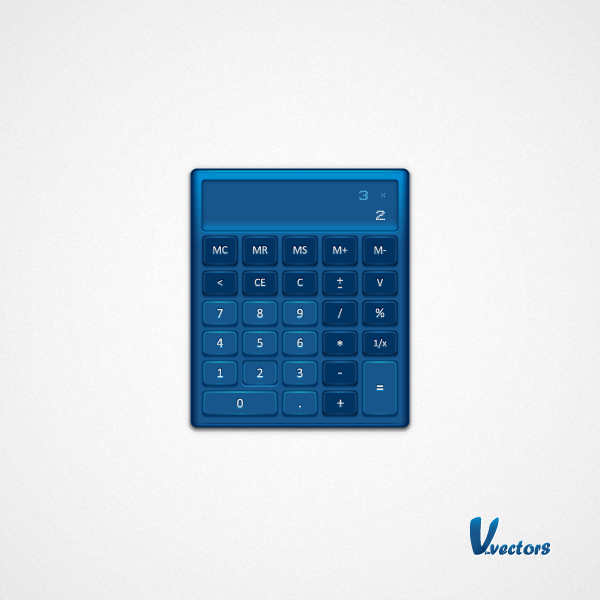
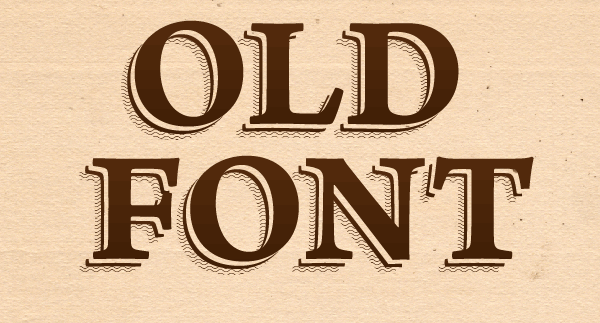


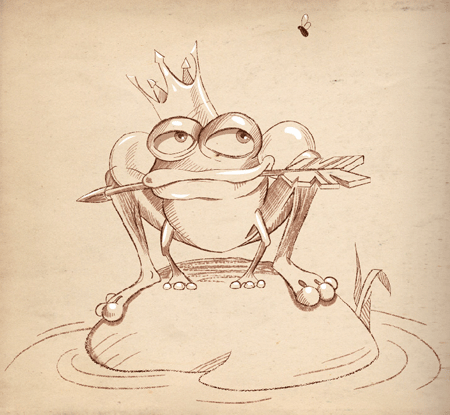
i tried doing vector art using the pen tool for solid shapes and created just strokes using my tablet. the technique of drawing a line with a fill was just mind blowing to me. that was the technique i have been looking for forever, and i thank you